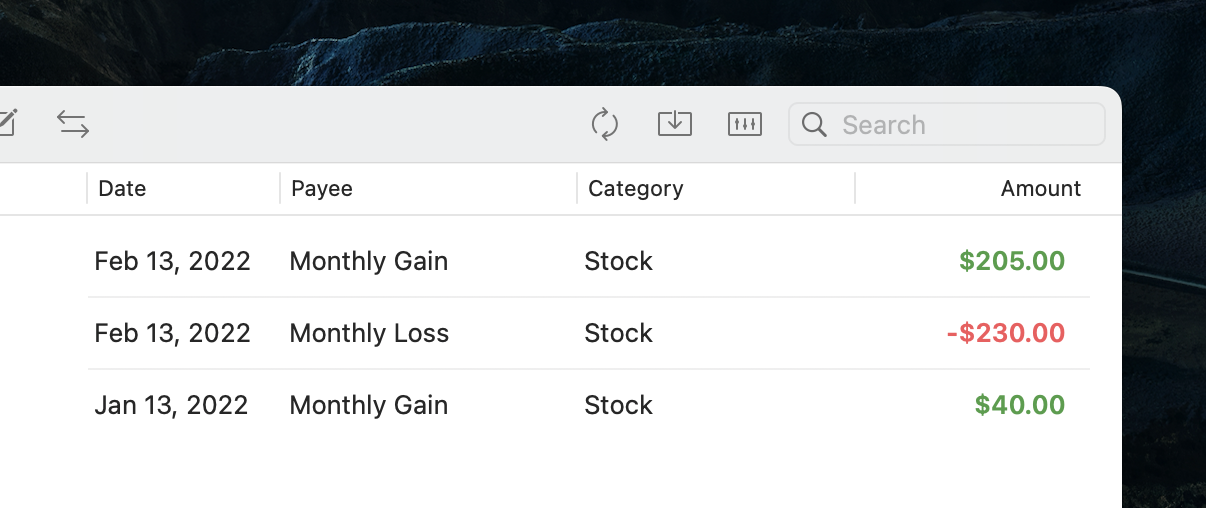Transactions
As you spend or earn money each day, enter them as transactions into your account. A transaction marks an increase (deposit) or decrease (expense) in your account.
Here is what the transaction entry form looks like:
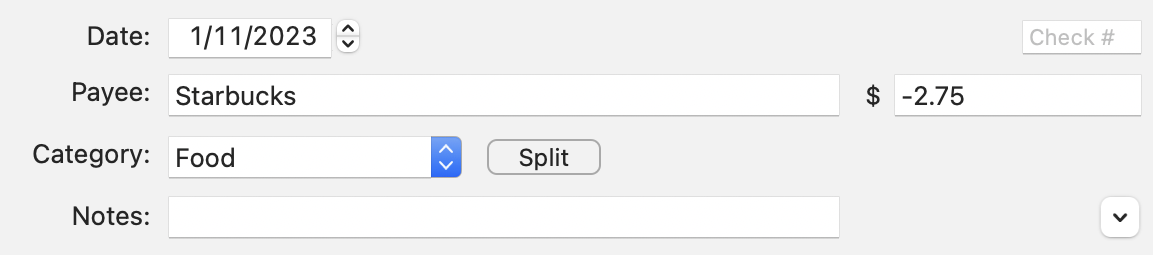
Few things to note:
- Amount is a required field. To enter a positive amount (deposit), just delete the “-“ sign in front of the number.
- Payee/Description is an optional field, to record the merchant, or a general title for the transaction.
- Category is a required field. It is required because as you will see in the breakdown chart section, categorizing your transactions allows you to analyze where your money goes, which is the goal of using an app like GreenBooks.
- Note: For keep any additional note regarding this transaction. Notes are displayed inline in the transactions list for each reference.
Transfer
One thing you often need to to is to transfer money from one account to another. You can do that easily in GreenBooks. There is a transfer button in the toolbar on GreenBooks for Mac.

After you click that button, you will see the transfer dialog:
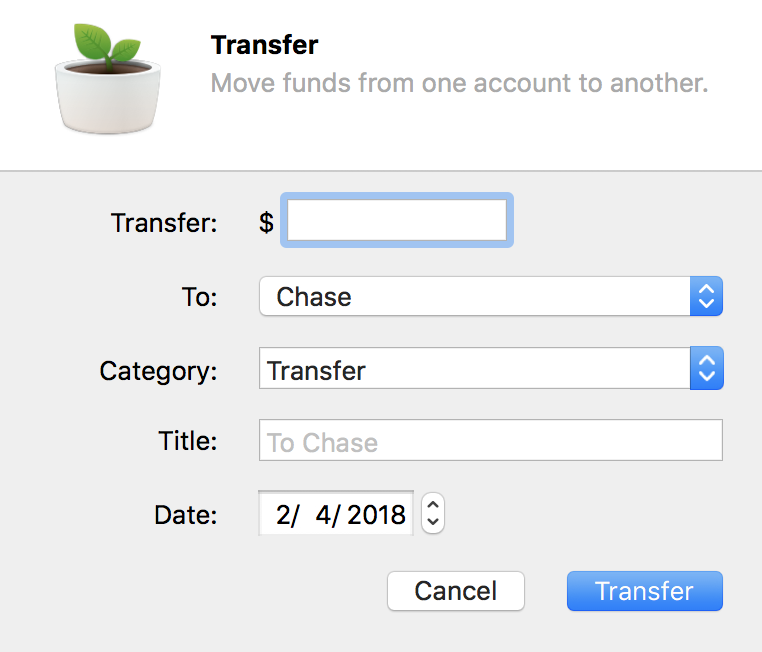
A transfer is recorded as two transactions (one deposit, one expense) with the same category. By default the category for transfer is “Transfer”. You can change it.
One instance where you would use a different category for transfer is if you are transfering between accounts with two different currencies. In that case, I typically use the category “Exchange”. As you will see in the breakdown chart guide, transactions of the same category are summed in the breakdown chart. You want your Transfer category to always balance out to zero. The Exchange category, on the other hand, is typically not zero because currency rate fluctuates.
What about loan and assets?
You can also use transaction to record increase or decrease of your loan and assets. For example, in a loan account, you can keep track of payment and interest as follows:
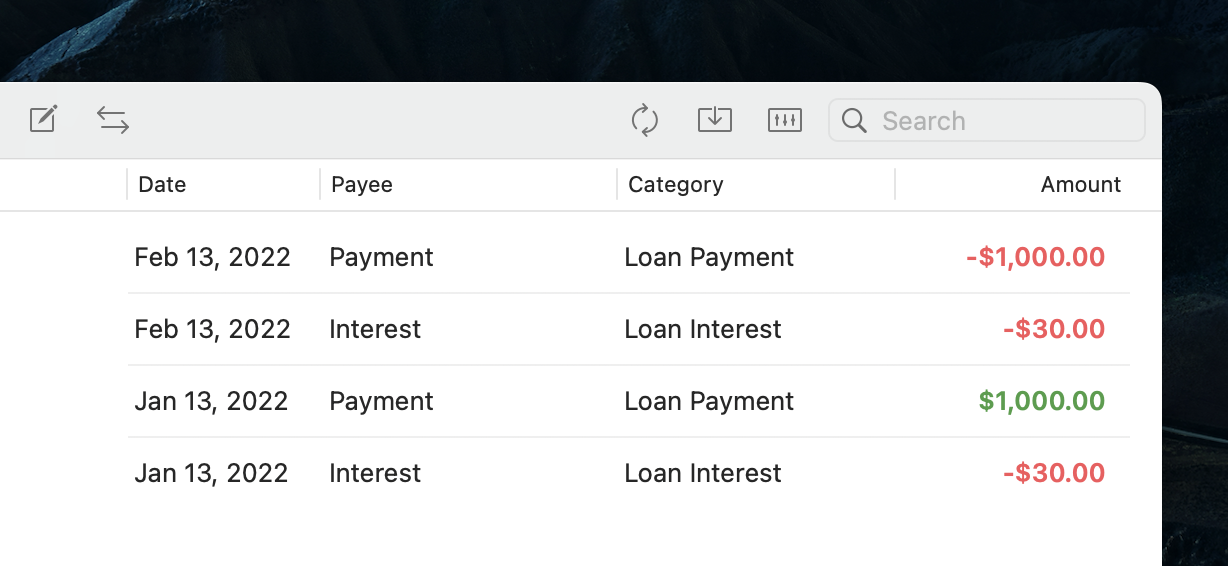
In a stock account, you can keep track of gains and loss on a monthly basis: